If you’ve ever wondered how can I check history on iPhone for websites, apps, locations, or calls, you’re not alone. Whether you’re monitoring your own usage, reviewing your child’s device, or protecting your privacy, your iPhone stores more data than you might think. In this comprehensive guide, you’ll learn how to view different types of history on your iPhone using built-in tools and settings. We’ll walk you through simple steps to access browser, app, call, message, and location history. You’ll also find helpful tips on deleting data when needed and answers to frequently asked questions.
Let’s explore seven smart ways to access your iPhone history and stay in control of your device.
1. How Can I Check History on iPhone Through Safari?
Safari is the default browser on iPhones and records the websites you visit unless you use Private Browsing mode.
Steps to View Safari History:
- Open the Safari app.
- Click the book icon at the screen bottom.
- Select the clock symbol to see your full browsing record.
What You Can View:
- Websites you visited.
- Date and time of visits.
- Clickable links for quick reopening.
- A search bar to find specific pages.
Note:
Safari will not save activity if Private Browsing was enabled during a session.
2. Check Browsing History on Chrome, Firefox, and Other Browsers
If you use a browser other than Safari, such as Chrome or Firefox, you can still view your browsing history easily.
For Chrome:
- Open the Chrome app.
- Tap the three-dot menu at the bottom right.
For Firefox:
- Open the Firefox app.
- Tap the menu icon with three lines.
- Select History to view your past activity.
Browsers such as Brave and Opera provide comparable options, but private or incognito mode won’t save any browsing activity.
3. How Can I Check App Usage History on iPhone?
Your iPhone tracks app activity using a feature called Screen Time. It logs app usage, screen time, and even how often you pick up your phone.
How to View App Usage History:
- Go to Settings.
- Tap Screen Time.
- Select See All Activity.
- Switch between Week and Day views.
Information Available:
- Most-used apps.
- Total screen time for each app.
- Number of pickups.
- App notifications received.
This is useful for self-monitoring and parental controls. You can also set app limits and downtime for better digital habits.
4. How to Check Call and Message History
You can easily access recent call and text message history using your iPhone’s default apps.
To Check Call Logs:
- Open the Phone app.
- Tap the Recents tab.
Each record shows:
- Contact name or number.
- Date and time of the call.
- Type of call (incoming, outgoing, or missed).
To Check Message History:
- Open the Messages app.
- Scroll through your conversations.
This search supports names, phone numbers, and text keywords.
5. How Can I Check Siri and Spotlight Search History?
Although Apple limits access to full logs for privacy reasons, you can still view which apps Siri and Spotlight interact with.
How to View Siri and Search Data:
- Go to Settings.
- Tap Siri & Search.
- Scroll to see which apps are being used for learning and suggestions.
This helps you understand what content is being used to personalize your iPhone experience. While you can’t see a full history, these settings give you insight into activity tracking.
6. How to Check iPhone Location History
Apple uses a feature called Significant Locations to log places you’ve visited. It helps provide route suggestions and keeps track of places you visit often.
How to Access Location History:
- Open Settings.
- Go to Privacy & Security.
- Tap Location Services.
- Select System Services.
- Tap Significant Locations.
- Authenticate with Face ID, Touch ID, or passcode.
What You Can View:
- List of frequently visited places.
- Dates and times of visits.
- Number of visits.
- Locations shown on an interactive map.
For enhanced privacy, you can disable this feature or delete your location history
7. How Can I Check App Store Download History on iPhone?
Apple keeps a detailed record of apps you’ve downloaded, both free and paid.
How to View App Store History:
- Open the App Store.
- Tap your profile icon.
- Select Purchased, then My Purchases.
From this section, you can:
- See all previously downloaded apps.
- Reinstall removed apps.
- View downloads from Family Sharing members.
This feature is especially helpful for parents managing children’s devices.
Understanding how can I check history on iPhone is essential for monitoring device activity, improving privacy, and staying informed. Whether you’re managing your child’s usage, reviewing your own digital habits, or securing sensitive data, these seven methods give you the knowledge and tools to do so confidently.
Use these techniques to take full control of your digital footprint, manage your data responsibly, and ensure your device is used safely.
FAQ’s
How can I check my iPhone history without relying on external apps?
You can use built-in tools like Safari, Phone, Messages, Screen Time, and Location Services to check history.
Can I recover deleted history on iPhone?
Only if you have a backup through iCloud or iTunes that includes that data.
Does Private Browsing delete everything?
Private mode prevents saving of browsing history, but some external tools may still record activity.
Can I monitor my child’s iPhone history?
Yes. Use Screen Time, Family Sharing, or iCloud syncing to view activity across devices.
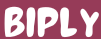

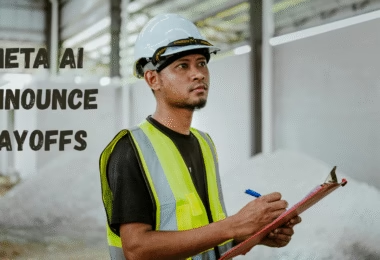
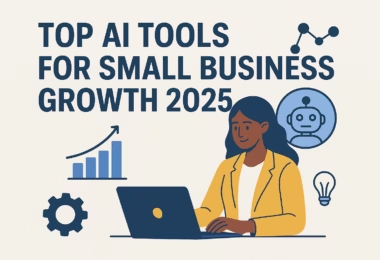
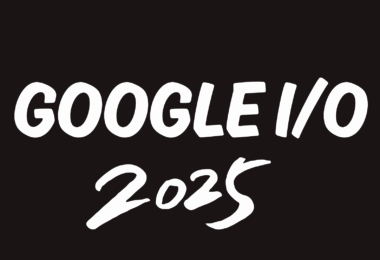
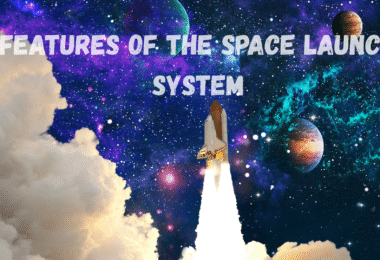


Leave a Comment